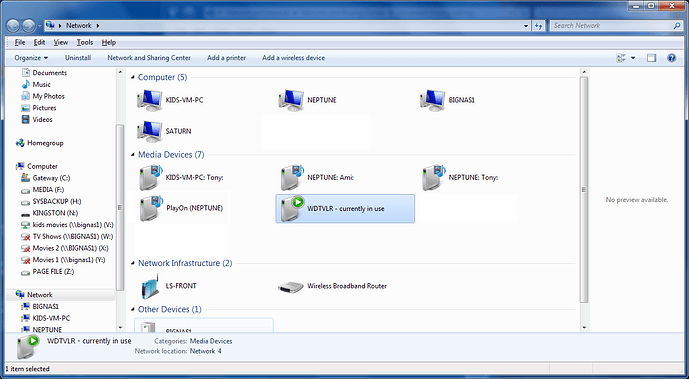I cannot get the Play To option to appear in windows media player. I have the latest version of media player and Windows 7. The media share also does not work on my WD TV Live plus. I have tried everything. This is the last thing I need to get working. Thanks in advance.
I don’t think you do it in WMP. On Win7, you can just Right-Click a file and select Play-To.
Play-to only supports certain media files.
What do you mean by Media Share doesn’t work? What’s not working?
I click on Media shares and nothing happens.
Ok, you’re confusing me, because there’s no such thing as Media Shares.
There’s Media SERVERs, and Network SHARES, but not Media Shares. :)
So, which are you having a problem with?
I’m sorry I meant Media Servers.
Did you enable DLNA services on your Win7 system?
Go to ADVANCED SHARING SETTINGS screen.
Locate the CURRENT PROFILE and expand it if it’s shrunk.
Scroll down to MEDIA STREAMING.
If it’s OFF, enable it.
If it’s ON, click CHOOSE MEDIA STREAMING OPTIONS.
Click the ALLOW ALL button.
Your WDTV should be listed in that list. If it is NOT, then your PC is not receiving or is unable to process the DLNA advertisements from your WDTV, in which case you need to check your network configuration.
Your WDTV should now say “Allowed” next to it.
Click OK on all windows until closed.
hi tony you said “Your WDTV should be listed in that list. If it is NOT, then your PC is not receiving or is unable to process the DLNA advertisements from your WDTV, in which case you need to check your network configuration.” can you please tell me what to check and where to check as i am facing same problem. my player is connected to the wireless network and i am able to play the network share files. but Media Server (Windows 7 WMP12) and Play To Option i am not able to use.
In that same screen (after you click MEDIA STREAMING OPTIONS), there’s a link at the bottom that says “Tell me more about media streaming.” Click that link, and it’ll give you a step-by-step on what you should check.
TonyPh12345 wrote:
In that same screen (after you click MEDIA STREAMING OPTIONS), there’s a link at the bottom that says “Tell me more about media streaming.” Click that link, and it’ll give you a step-by-step on what you should check.
Having just gone over to W7, I can say that following that step by step didn’t help at all *g*
The WDTV Live shows up in the networks as a computer, but nothing can be streamed to it.
Hmmm. If it’s not showing up as a Media Device, then DLNA is most likely disabled somehow on the Win7 box. Make sure Network Discovery is enabled, and media streaming is ON.
When you go to the Network view, You should see something like THIS:
I created an account just to reply to this thread. One day my Play To functionality suddenly stopped working. It was driving me nuts. I checked my network connection, I changed the firmware, I even flashed 3rd party firmware and all with no luck.
Finally, for no reason whatsoever, I decided to check if I had a firewall enabled. I didn’t realize it but at the same time play to stopped working, I had installed ESET Smart Security which I use for antivirus but it includes a firewall. I turned that off, restarted the WDTV Live, and voila, it’s available again!
Bottom line, check for a firewall. Your antivirus may have installed one. I’m not sure what ports to open or what to enable/disable if you want to keep your firewall on.
There is one issue about the Play to function.
If you select a internet radio stream from the media guide in windows media player and attempt to
use Play To on the WDTV-Live it won’t work.
As far as I know (I’m often wrong so don’t hurt me) Play To unly works with local media files.