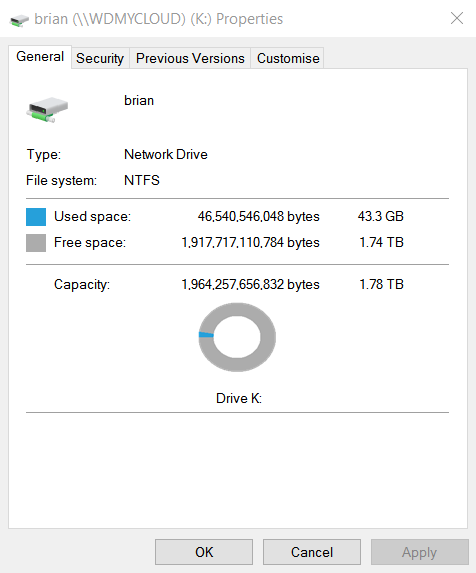Posted major issue on another thread. I have lost access to MyCloud drive and it contained key work and photos etc. It’s still working as my external drives are still showing in network map. If I reinstall MyCloud software would that possibly bring back access or would I lose any information that still may be on the drive ? I cannot see MyCloud to ascertain but by using smart ware that indicates 16% of the 2tb drive is used so I assume my folders etc still may be on the drive.
What access did you loose? Can you access the My Cloud Dashboard using a web browser (example: http://wdmycloud or http://wdmycloud.local)? If you mapped any Shares you may have to remove those shares and recreate them. If you previously assigned a static IP to the My Cloud you generally have to reenter/recreate that static IP address after resetting the My Cloud.
In some cases a simple refresh of Windows File Explorer may bring back the My Cloud. Other cases rebooting both the computer(s) and the router the My Cloud is attached to will bring the My Cloud back up on the local network.
Thank you so much for your help. I used system restore. I understood that all drives would still retain all saved information. I can access from the dashboard but only the external TOTAL drives are shown. The name I set for MyCloud does not show so I have no way of accessing from the dashboard for information. The shares I set up I set again to public and deleted the share but it is still ‘greyed out’. I mapped all my drives (3) and they still show under each drive letter. MYCLOUD shows but when i click all it does is show the external drives under network. I may have clicked ‘disconnect’ at some point the mycloud drive but now I cannot find. I have rebooted a few times both my router and pc. I did consider reinstalling WD software but really concerned that in the event of my saved information is still on the mycloud drive I could lose it. When I use wd quickview mycloud indicates 16% used. it is a 2tb drive so I hope that means my saved info is still on the drive. The info I have on this drive is really important and i know i should have setup safepoints but i did not. My grandsons photos for example and much work.
Appreciate your help.
When you reset the My Cloud (using a 40 second reset) the My Cloud name defaults back to the wdmycloud. Couple of suggestions. Make sure both the computer and the My Cloud are using the same workgroup name (example: Workgroup). Not sure what “software” you are talking about reinstalling. Generally to configure or access the My Cloud no WD software need be installed. The My Cloud can be configured through the My Cloud Dashboard > Settings page and one can access the My Cloud using Windows File Explorer or Mac Finder.
If one is having trouble accessing the My Cloud in Windows File Explorer or Mac Finder using the My Cloud name (example: mycloud), one can try using the IP address for the My Cloud.
You can uninstall the attached USB hard drives (if any) through the My Cloud Dashboard USB icon: ![]()
If one has USB Content Availability enabled under Dashboard > Settings > General > Cloud Access then the total free space for the external USB drives will be reflected on the Dashboard Home page. Turning this setting off should show only the My Cloud free space.
One troubleshooting suggestion is to eject all the USB drives from the My Cloud, perform a 40 second reset via the reset button on the back of the My Cloud (see link above for directions on performing a 40 second reset). Then do not reconnect the USB drives tot he My Cloud, instead configure the My Cloud using the My Cloud Dashboard. Once the My Cloud is working properly then reconnect each USB drive one at a time.
Thank You
managed to get mycloud drive back but now indicates it contains no data. Using quickview that indicates 16% is used…when i check the mapped drive that also indicates 39gb used. Thats where i am now. how of earth do i access the drive data and does it exist…tried numerous recovery software packages and none ill pick up the drive.
thanks
What indicates it contains no data? The Dashboard?
If you can access the Dashboard, are any Shares listed under the Dashboard > Shares page? The Shares page should list the Shares and when you select each Share it should show how much space each one is using.
The MyCloud drive shows under mapped drives and my name (brian) indicates the drive is empty. Using Quickview that indicates used 16%. On the mapped drive under properties 1.74tb free 38.3gb used. I have no active shares on any of my drives. I did set up shares then a change of mind and changed to public,deleted the share (full access) strangely enough the shares tab is faded out but not deleted.
If the info on Quickview and in the mapped drive properties is correct there may be 38gb of valuable info still on the drive,unfortubatly I just cannot access.
Not sure what to do next.
Perform a 40 second reset via the reset button on the back of the My Cloud. No user data is deleted when performing a 40 second reset. Follow the steps in this support doc.
http://support.wdc.com/KnowledgeBase/answer.aspx?ID=13986
If you have actually “deleted” a Share than the Share and all of its contents are deleted. There is no trashcan/recycle bin feature on the single bay/single drive My Cloud units. If one wants to try and recover content they’ve deleted from the My Cloud they can use the search feature (magnifying glass icon upper right) and search for a number of past discussions on how to try and recover data deleted from the My Cloud.
Hi. That is exactly what i did to get MyCloud back. On my dashboard on the MyCloud drive which has been named as my admin name I had shares setup. I probably made the mistake of callingg it the same as my admin name. I gave it full access. Then changed it to public and clicked the folde with the minus tab. I assumed it only deleted the user. However the tab shows user/share/and access tabs but faded out rather than deleted. I have just changed this back to public and it is live again. I have checked mapped drives and ‘i dont have permission to access’ So setting to public automatically sets the original share and sort of locks the drive under my win network and mapped drives. Does not help. I did the same with the other drives and did not lose anything. I am getting confused after two days of attempting to check if my data is still on the drive. My only hope is that quickview and drive properties is correct. 16% used and i have not put anything in the drive since i got it back. properties 38gb used which is about 16% approx % its just how to retreive.
A passing thought. When I was looking at shares I assumed a share was giving someone access to a drive or folder very similar to dropbox or other servers I have worked on. So when deleting or revoking access did not delete anything apart form access. I just cannot remember when deleting the share on mycloud if I turned public off first. I see when that happens the share detail tab underneath reverts to faded. I do recall when I turned share on I tried to access the drive from network map and it asked me to login. (The share was myself) I could not recall the login details so reverted it back to public. I honestly do not know if I deleted my own share or not.
I note a couple of ‘assumptions’. It might be better not to assume things, but read the user manual instead.
Rather than assume you should read the My Cloud User Manual (http://support.wdc.com/product.aspx?ID=904), or the My Cloud Dashboard Help to learn more about how the My Cloud works and how to create/configure Shares, Users and permission settings for Shares.
You have several issues at work here, first is to figure out the Share issue. If the data you think has been deleted is not on the external USB hard drives connected to the MY Cloud then eject all external USB hard drives from the My Cloud and focus solely on figuring out the Share and missing data issue. Once you figure out the Share issue you can move on to the external drive issue.
Second, can you post a screen capture of your My Cloud Dashboard Share page so others can see what you see. That way others reading this thread can see exactly what you see.
Thanks.
Totally agree I should have read more about the drives and it’s functions. My job takes me overseas for eight months a year and sometimes I am only home for a few days and away again but no excuse.
When I reset the system (40sec) I unplugged all the external drives and once I had mycloud drive back working I plugged them in one at a time. I have three external buffalo drives connected and all are fine with no loss of data. It’s the mycloud drive that’s causing the issue. I have just run a check again. All external drives unplugged. Dashboard: Drive space 2tb. However when checking network map properties I still see 38gb used. Same with Quickview 16% used.
I will post screen shots tomorrow afternoon.
Again please accept my thanks for your assistance it is appreciated.
Brian
Absolutely agree.
A number of reasons. Overseas continual travel to countries that are not secure and potentially fatal rare infection that has lasted nine years. But totally agree I should have focuses on the manual.
I have a few screen shots. When i unplug external drives the capacity showing is 2tb. But properties show space used.
This image is normal for Windows when selecting a Share through Windows File Explorer, you would need to view the contents of the Share and then select all the contents then select Properties to see the space used by that Share.
When the USB drives are attached, if the Dashboard Home page is including the free space of those drives in the total Free Space calculation you can stop the My Cloud from including the USB hard drive free space in that total by disabling USB Content Availability in the Dashboard Settings.
Can you post a screen shot of the Dashboard Home page with the USB drives removed? What does capacity section indicate with the USB drives removed?
Also are you by chance using WD Sync? If so there is a known issue where WD Sync may create hidden folders that are filled with file data which may account for used storage space even though the Shares are empty.
Several other ways to view the contents of the My Cloud. One is to enable FTP access via the Dashboard Settings section and use an FTP client (like FileZilla) to view the Shares to see if files/data is present or missing. Another method is to enable SSH through the Dashboard Settings and access the My Cloud using SSH. From the SSH command line (using Putty) or through a SSH GUI interface (like WinSCP) one can display the contents of the Shares. Its possible if the data is really still there the Samba server (which Windows typically uses to access the My Cloud) is misreporting the My Cloud Share contents.
Turned Usb connections off. I have been using WdSync as well. If This is correct its probably safe to say I have lost everything ? The screenshot earlier of properties showing 48% used is then incorrect.
My own fault and I do no wish to dwell on what was on the drive as data cannot be replaced. So much appreciate your help.
You really should SSH into the unit and verify that there is no data on the disk.
I need to read up on this and how to access. Certainly conflicting results.
Will check the forms as I suppose there will be instructions and hopefully rookie proof.
Thanks
Never used ftp or ssh and getting lost have read numerous threads. FileZilla I have and have SSH on MyCloud. Is this for ftp as well ? According to other treadscand MyCloud help there should be a port forward tab on my dashboard. There is not.
Can any kind person help. FileZilla host. Is that the ip address of MyCloud. User and password I take it is my own login details. Port 21. A step by step info would really help. I did manage to SsH using Putty. Changed password then I get lost. Looking for commands. I am attempting to check MyCloud drive for any data.