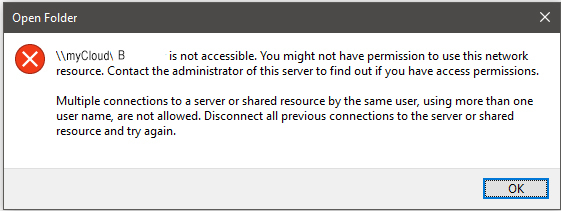Hey everyone!
Just got and setup myCloud 2TB, setup process is fine, it is all working fine and Android and iOS, except in Windows. Not sure how well I can explain it, sorry in advanced if I mess up.
Just for reference, I have 3 shares (6 including default ones) and 3 different users. Share names are: A, B & C. I will use the same names for the users aswell (they correspond with eachother)
So, once I have fully setup my device, I head over to the network pan in Windows Explorer, press myCloud, then press my share (A for example) and then sign in as the “A” user, everything is good. Now, someone else (user B) wants to add stuff to their share (share B) but when they press on their share (share B) it asks for username and password, entering the correct username and password does not work and prompts me with this message:
I even try disabling the password in the WD control panel with no luck.
If I log into this share using a totally different computer which has never connected to the NAS before(still Windows 10), it will work no problem. From this, I gathered that there is no issue with the setup of the NAS.
If I restart my system, I can log into any share, but then I am stuck logged into that specific share until I reboot again
myCloud.com works perfectely aswell.
I understand that there is an desktop application, but I would like native support to work as advertised.
Probably an issue with Windows, tried with both 7 and 10, same problem ![]()
What I think the problem is, is that once I have logged into one user & share, Windows keeps my logged in, and conflicts with its self. Is there a way to log out of the network drive completely easily? Without going into Windows credentials.
Real pain.
Sorry if not the correct board but I figured this is probably the most appropriate place to post, also sorry if I missed any info or confused you in anyway.
If you need any extra info, let me know
Thank you!
“God” ![]()
-ksxi